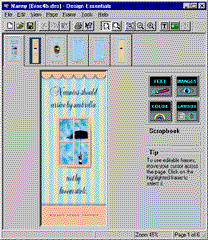| |
|
|
|
|
MORE ABOUT DESIGN ESSENTIALS--Choosing a Specific Design To choose a design, click on its thumbnail and press the OK button. The Design Essentials window opens, displaying the tabbed first page of your chosen design, and a tab for each for each additional page of the design. Each tab displays a thumbnail of the page it represents.
The Page Tabs: Note: Page tabs are displayed in their reading order, not necessarily in their printing order. For example, in the case of a three-fold brochure, page tabs one through six are displayed in numerical order in the Design Essentials window. When the brochure is printed, the printed order is quite different. Pages in a brochure are printed on both sides of a single page. In the case of a three-fold brochure, one side of the printed sheet has Page 2 on the left, Page 6 (the back page) in the centre, and Page 1 (the front cover) on the right. On the other side of the paper, Pages 3, 4, and 5 are printed in their reading order. This allows you to either gate-fold or tumble-fold the brochure after it has printed.
The Edit Buttons: The Scrapbook: Tips Box: | |
|
|
|
|
| |